(9) Create user account with password.
Create user account with password:
(i) Click mouse left button on start icon ( ). ).
(ii) Click mouse left button on Control Panel.
(iii) Change View by option to Small icons.
(iv) Then click User Accounts.
(v) Click to Create a password for your account link.
(vi) Write New password and Confirm new password. Type a password hint (not mandatory). Then click Create password.
See description with screenshot & Video
Description with screenshot:
Create user account with password:
(i) Click mouse left button on start icon ( ). Click mouse left button on Control Panel (See screenshot below). ). Click mouse left button on Control Panel (See screenshot below).

(iii) Change View by option to Small icons (See screenshot below).

(iii) Then click User Accounts (See screenshot below).

(iv) Click to Create a password for your account link (screenshot below).
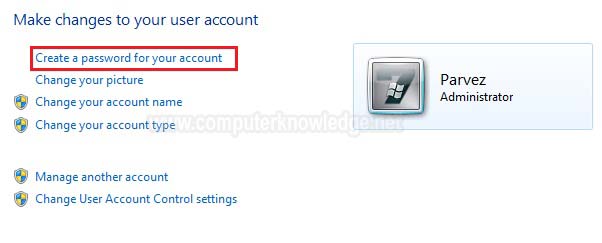
(v) Write New password and Confirm new password. Type a password hint (not mandatory). Then click Create password. (screenshot below).
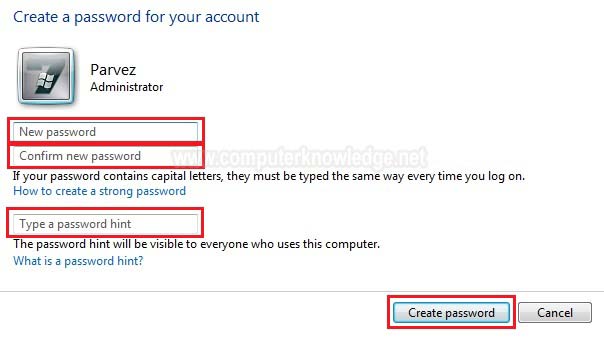
Video:
Create user account with password:
|