(2) How to change desktop background wallpaper and themes.
(a) How to change desktop background wallpaper:
(i) Go to your picture folder. Click mouse right button to your selected picture, then click (mouse left button) on Set as desktop background.
or
(ii) If you want select more picture to slide show as a desk to background, then select more picture (How much you want). Click mouse right button to your selected picture, then click (mouse left button) on Set as desktop background.
(iii) If your background picture stretch more then to fit it, click on a empty area of the desktop and click on Personalize. Click Desktop background link. Then change Picture position fill to Stretch or Fit.
(iv) When you select more picture successfully, then you change your desktop background by click on a empty area of the desktop and click on Next desktop background.
(v) To set change side show time, click on a empty area of the desktop and click on Personalize. Click Desktop background link. Then change time of Change picture.
(b) How to change desktop themes:
(i) Click on a empty area of the desktop and click on Personalize. Click mouse left button on your selected themes in Aro themes/ Basic or high contrast themes.
See description with screenshot & Video
Description with screenshot:
(a) How to change desktop background wallpaper:
(i) Go to your picture folder. Click mouse right button to your selected picture, then click (mouse left button) on Set as desktop background. (See screenshot below).
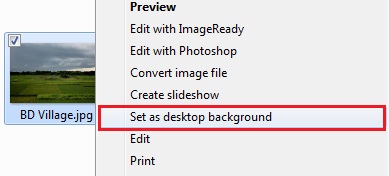
(ii) If you want select more picture to slide show as a desk to background, then select more picture (How much you want). Click mouse right button to your selected picture, then click (mouse left button) on Set as desktop background. (See screenshot below).
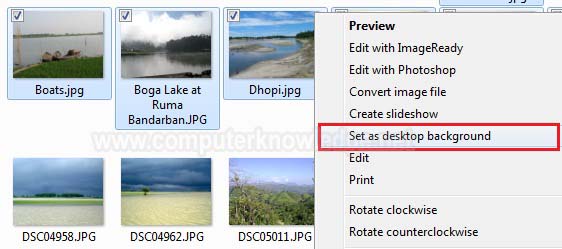
(iii) If your background picture stretch more then to fit it, click on a empty area of the desktop and click on Personalize. (See screenshot below).

Click Desktop background link. (See screenshot below).
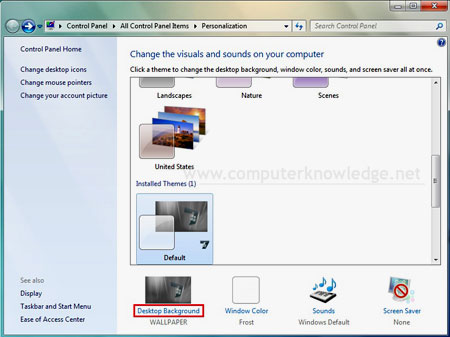
Then change Picture position fill to Stretch or Fit. Click Save changes to save. (See screenshot below).
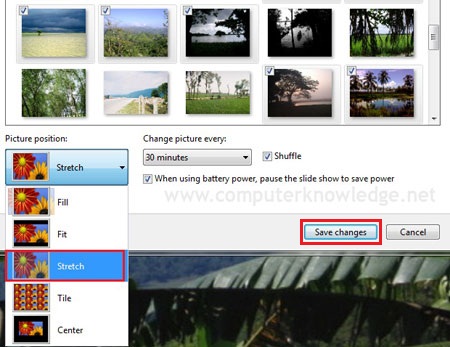
(iv) When you select more picture successfully, then you change your desktop backgroud by click on a empty area of the desktop and click on Next desktop background.
(See screenshot below).
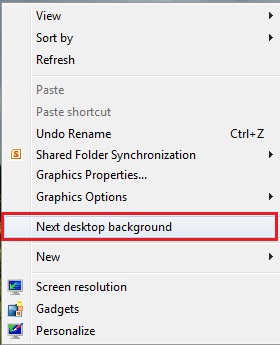
(v) To set change side show time, click on a empty area of the desktop and click on Personalize. (See screenshot below).

Click Desktop background link.
(See screenshot below).
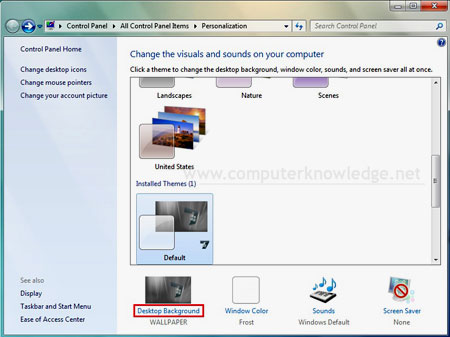
Then change time of Change picture. Click Save changes to save (See screenshot below).
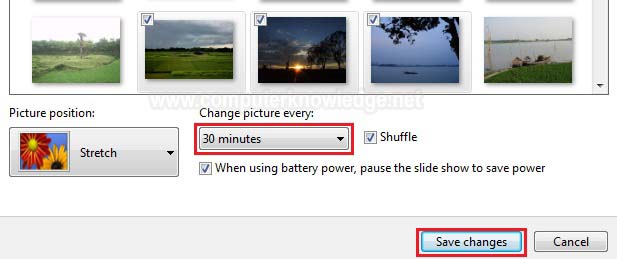
(b) How to change desktop themes:
(i) Click on a empty area of the desktop and click on Personalize. (See screenshot below).

Click mouse left button on your selected themes in Aro themes/ Basic or high contrast themes.
(See screenshot below)
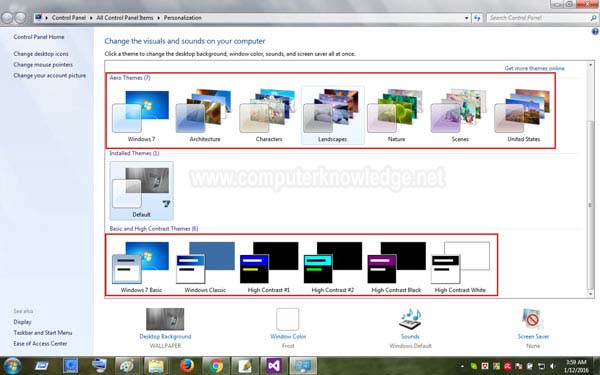
Video:
(a) How to change desktop background wallpaper:
(b) How to change desktop themes:
|