(17) How to show hidden files, folders.
How to show hidden files, folders:
Windows 7:
(i) Click mouse left button on start icon ( ). Click mouse left button on Computer. ). Click mouse left button on Computer.
(ii) Click on Organize button upper left corner & click on Folder & search options.
(iii) Click on View button. Click on Show hidden files, folders, or drives. Click OK to apply.
Windows 8.1 & above:
(i) Click mouse left button on Start icon (left bottom corner). Click mouse left button on Computer.
(ii) Click to View from above Menu and give the tick mark beside Hidden items.
See description with screenshot & Video
Description with screenshot:
How to show hidden files, folders:
Windows 7:
(i) Click mouse left button on start icon ( ). Click mouse left button on Computer (See screenshot below). ). Click mouse left button on Computer (See screenshot below).
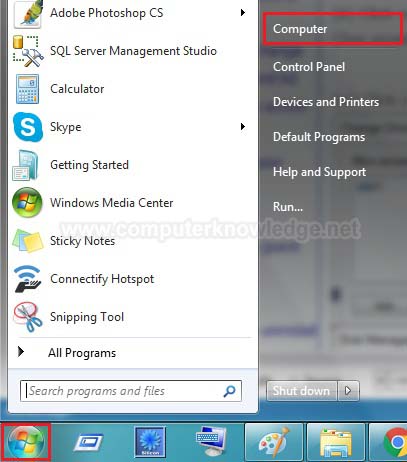
(ii) Click on Organize button upper left corner & click on Folder & search options (See screenshot below).
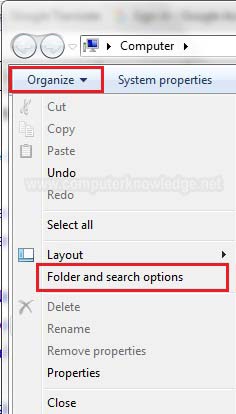
(iii) Click on View button. Click on Show hidden files, folders, or drives. Click OK to apply (See screenshot below).
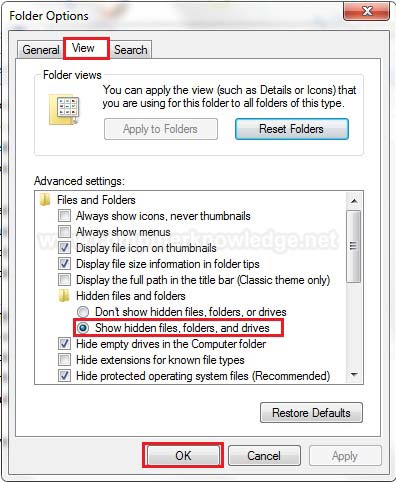
Video:
How to show hidden files, folders:
|