(1) Use of Sum & AutoSum in Microsoft Excel.
a. Sum:
(i) Sum with plus sign.
(ii) Sum with Range.
(i) Sum with plus sign: To sum with plus sign you need to write formula like below
=number1/cell1+number2/cell2+number3/cell3+....
Example:
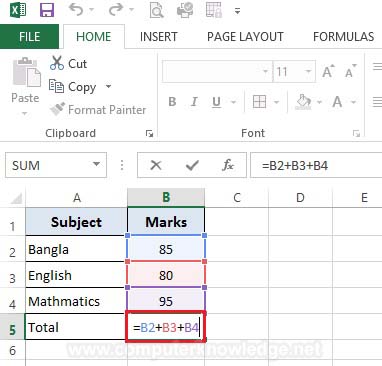
Give the formula in B5 cell.
| Formula |
Description |
Result |
| =B2+B3+B4 |
=cell1+cell2+cell3 |
260 |
| =85+80+95 |
=number1+number2+number3 |
260 |
| =B2+B3+95 |
=cell1+cell2+number3 |
260 |
| =B2+B3+B4+5 |
=cell1+cell2+cell3+number4 |
265 |
(ii) Sum with Range: To sum with range you have to write the below formula
=SUM(RANGE)
Example:
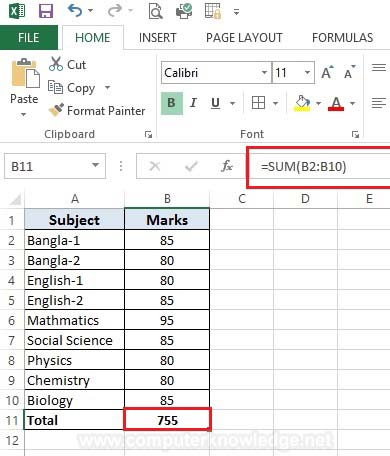
Give the formula in B11 cell.
| Formula |
Description |
Result |
| =SUM(B2:B10) |
here RANGE=B2:B10, you can give any range as per your requirement. |
755
|
b. AutoSum
For AutoSum just select the result cell & click from HOME tab to AutoSum.
Example:
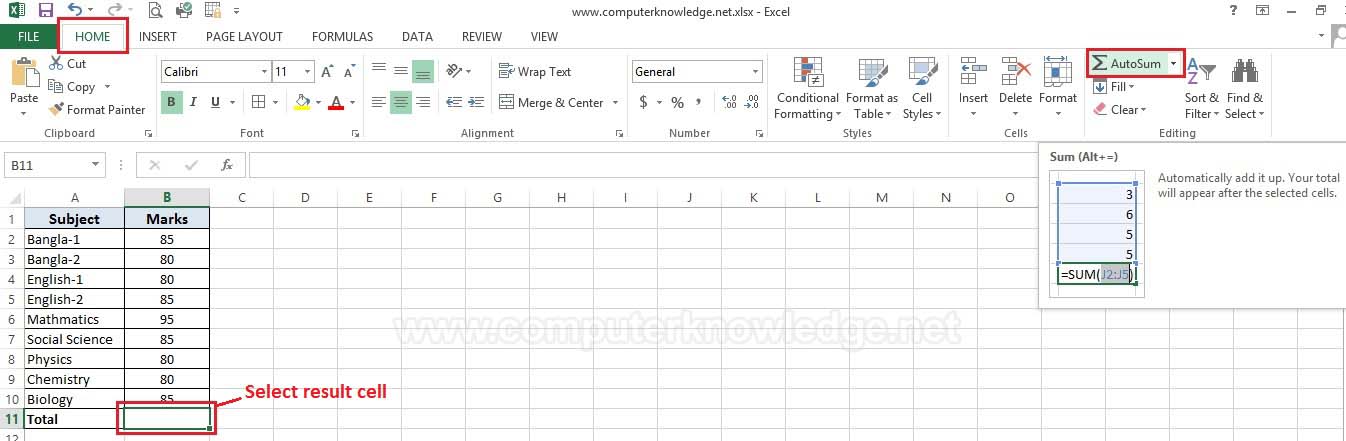
Video:
Use of Sum & AutoSum in Microsoft Excel:
|