(15) How to use Data Validation to input fixed text in cells in Microsoft Excel.
Data validation used in excel to fixed text (only your selected text) input in a cell.
(i) First make a list of data which you want to input only.
Select the all cell where you want to used data validation. From DATA tab click to Data Validation, again click to Data Validation.
(ii) From Settings in Allow box select List. Click to source box. Now write list range of your Data list (Example: $I$4:$I$5) or select the data list.
Result:
Now you can only input text in selected cell which were in the Data list. If you want to write text in selected cell except from data list, it will give a error message.
** If you think Data list is not suitable in show. Than you can hide it.
How to remove data validation: To remove data validation, select the all cell where used data validation. From DATA tab click to Data Validation, again click to Data Validation. Click to clear All. Than click to OK.
See description with screenshot & Video
Description with screenshot:
How to use Data validation:
(i) First make a list of data which you want to input only.
Select the all cell where you want to used data validation. From DATA tab click to Data Validation, again click to Data Validation.
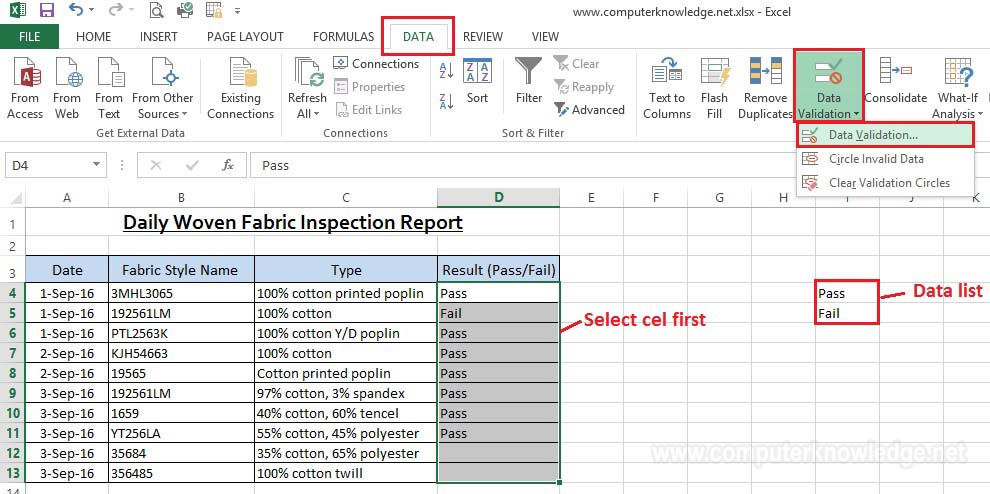
(ii) From Settings in Allow box select List. Click to source box. Now write list range of your Data list (Example: $I$4:$I$5) or select the data list.
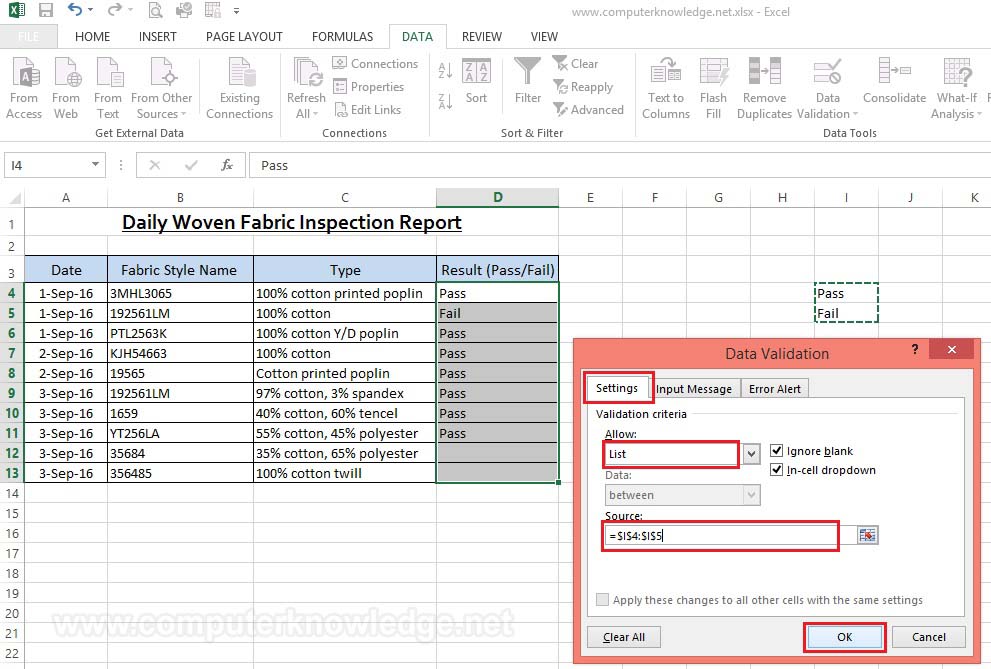
Result:
Now you can only input text in selected cell which were in the Data list. If you want to write text in selected cell except from data list, it will give a error message.
.
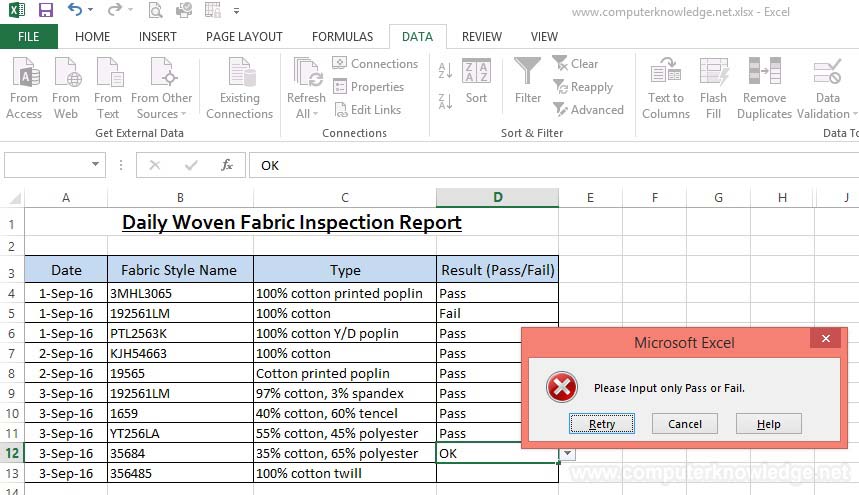
How to remove data validation: To remove data validation, select the all cell where used data validation. From DATA tab click to Data Validation, again click to Data Validation. Click to clear All. Than click to OK.

Video:
How to use Data validation in Microsoft Excel:
|