(18) How to Page setup of a Microsoft Excel page.
a. We will do page setup for following:
(i) We select which page to use. Example: A4, A5 etc.
(ii) We select Page Orientation, Portrait or Landscape.
(iii) We select page Top, Bottom, Left, Right margin.
See description with screenshot & Video
Description with screenshot:
(i) First select the page type. Click to PAGE LAYOUT tab than click the arrow ( ). Page setup window will open. Now click Page tab. Now select your Paper size or type. Example: A4, A5, B5 etc. Than click OK. (See screenshot). ). Page setup window will open. Now click Page tab. Now select your Paper size or type. Example: A4, A5, B5 etc. Than click OK. (See screenshot).
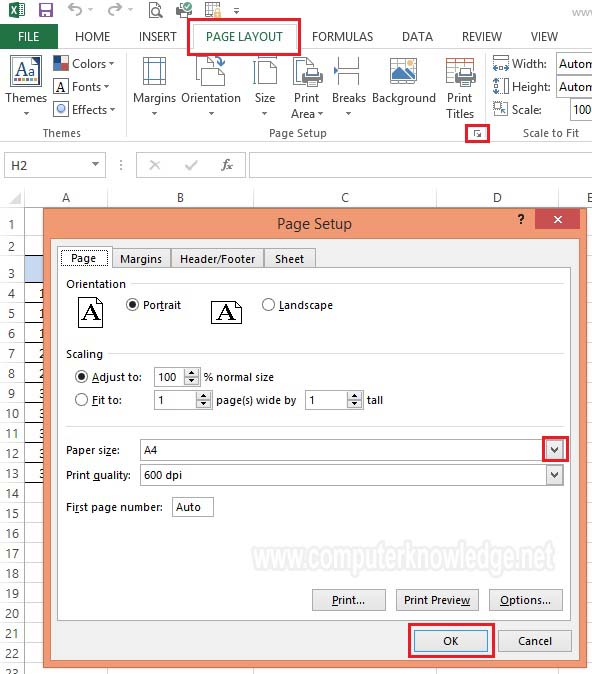
(ii) Second select page Orientation. Page Orientation two types. (i) Portrait (ii) Landscape. Following are the example:
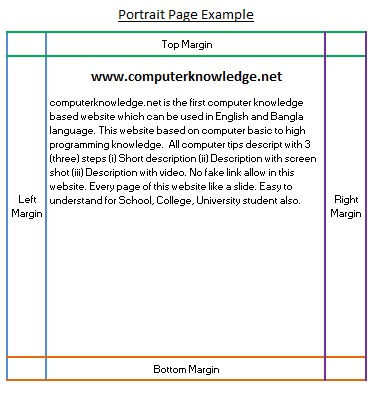
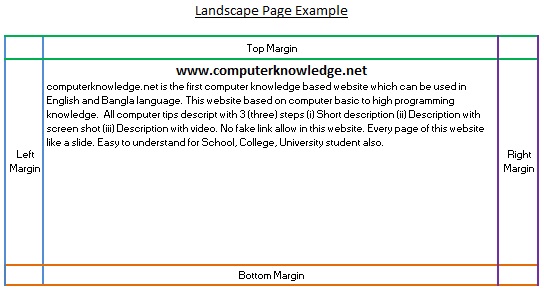
Click to PAGE LAYOUT tab than click the arrow ( ). Page setup window will open. From Page tab click Portrait or Landscape. Than click OK. ). Page setup window will open. From Page tab click Portrait or Landscape. Than click OK.
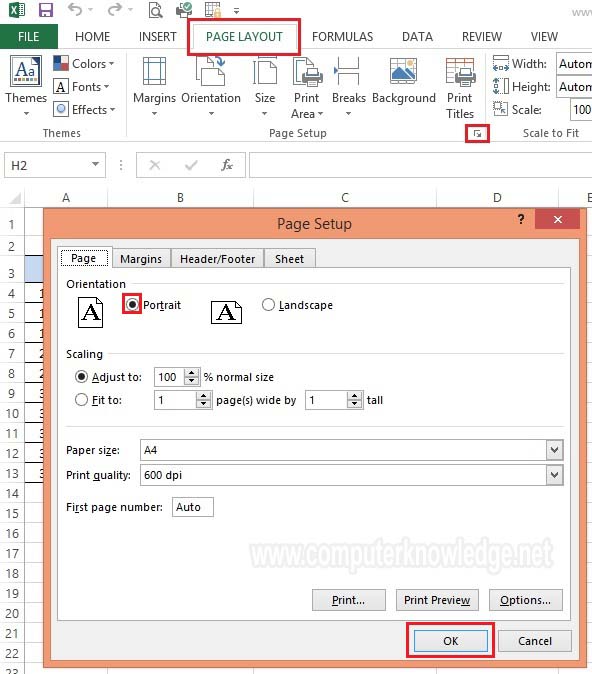
(iii) Third select page Top, Bottom, Left, Right margin.
See the below picture about margins.
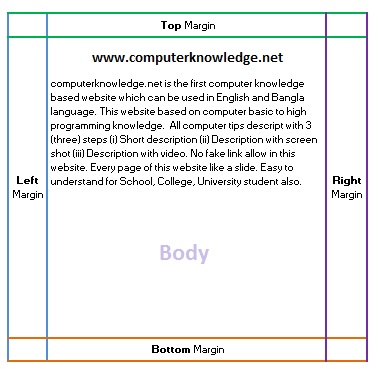
Click to PAGE LAYOUT tab than click the arrow ( ). Page setup window will open. From Margins tab select your Top, Bottom, Left, right margin (See screenshot). ). Page setup window will open. From Margins tab select your Top, Bottom, Left, right margin (See screenshot).
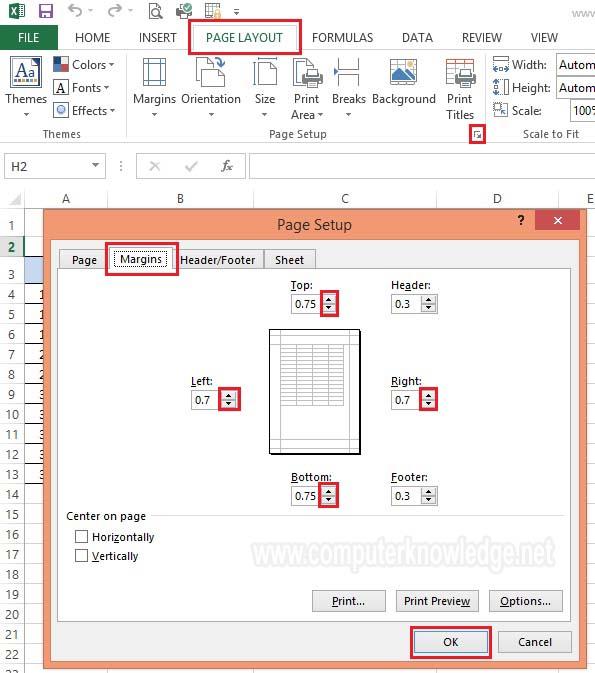
Video:
How to Page setup of a Microsoft Excel page:
|