(20) How to mimic a watermark or place background image in Microsoft Excel.
First you have to make a image with watermark text with white background or no background in JPG or PNG format (as per your requirement) like your page size. See below Example of a A4 size image.

(i) Open excel file. Click to Insert tab & click to Header & footer.
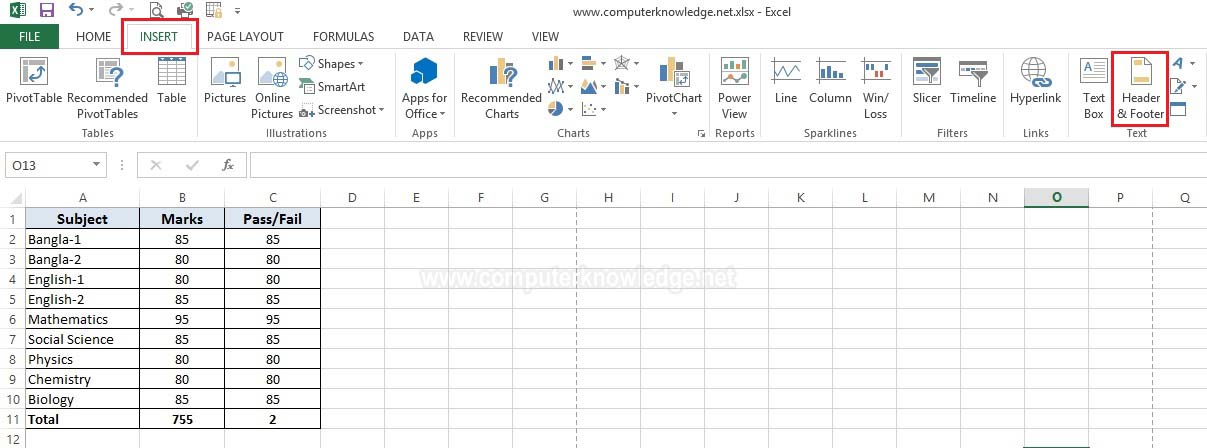
(ii) A design tab will open. Click the center header of your page & select Picture from tab.
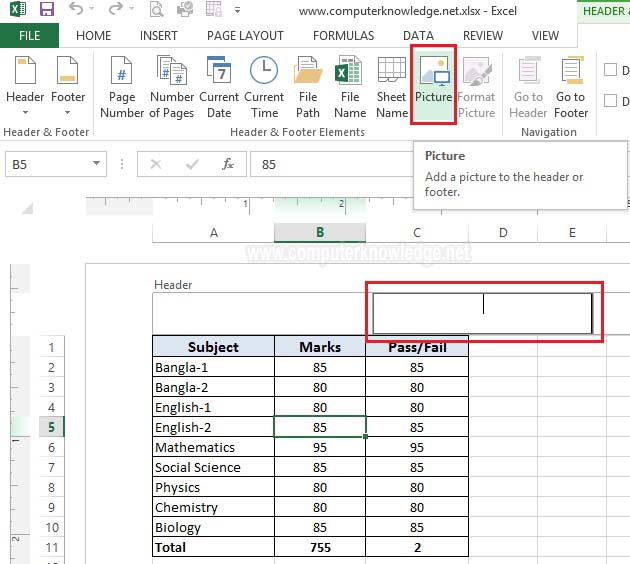
(iii) Select Work offline. Now select your picture & click to Insert. Now see the print preview.
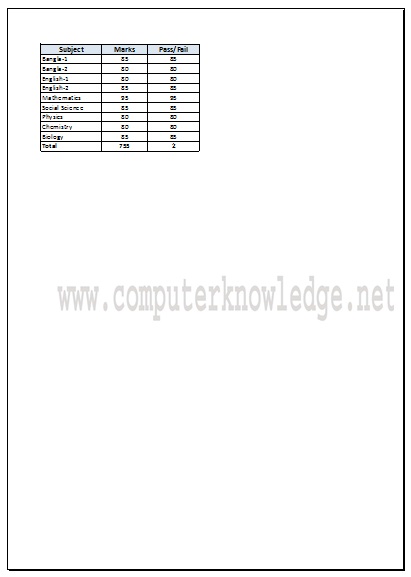
Note: Please must keep of your all cell background is to No fill.
Video:
How to mimic a watermark or place background image in Microsoft Excel:
|