(c) How to connect internet to PC from a Android device via Wi-Fi with password.
To do it first share internet of your Android device via Wi-Fi with a password. Follow following step:
(i) Turn on of your Android device DATA CONNECTION.
(ii) Go to settings and select More../ Connection from WIRELESS & NETWORKS section.
(iii) Now click to Tethering & portable hotspot.
(iv) Click to Wi-Fi hotspot.
(v) Click to Set up Wi-Fi hotspot.
(vi) Give the Network SSID name (any name), select security type WPA2 PSK and give Password with 8 charecters. Click to Save.
(vii) Now turn on Wi-Fi hotspot.
It will share your Download internet & it will show a notification of Tethering or hotspot active.
Now catch this internet for your computer:
First, Ensure you have a wireless adapter installed in the computer. This is required in order to turn your PC into a router. Your laptop has a wireless adapter built-in, but many desktops do not have wireless adapters. You can get a USB dongle adapter that you simply plug in and use, or you can install a wireless network card, which may be more powerful.
If you have wireless adapter than check about its software installed or not & turn on Wi-Fi if is off.
Now click to your computer network icon, it will show your Network SSID name which you provide from yor Android device. Click to Connect.
Give the Security key (the password of Android device Wi-Fi-hotspot) and click to OK.
Now your connected to internet of your Android device. Next time no need to do all process, just need to turn on of your Android device hotspot & DATA connection. It will automatic connected to your PC if your Android device stay within your Android device Wi-Fi range.
See description with screenshot & Video
Description with screenshot:
How to connect internet to PC from a Android device via Wi-Fi with password:
To do it first share internet of your Android device via Wi-Fi with a password. Follow following step:
(i) Turn on of your Android device DATA CONNECTION (See screenshot below).
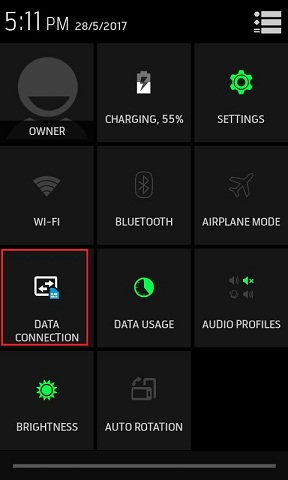
(ii) Go to settings and select More../ connection from WIRELESS & NETWORKS section. (See screenshot below).
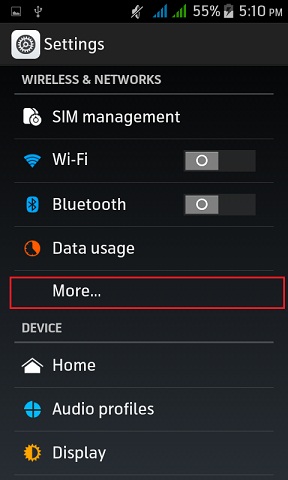
(iii) Now select Tethering & portable hotspot. (See screenshot below).
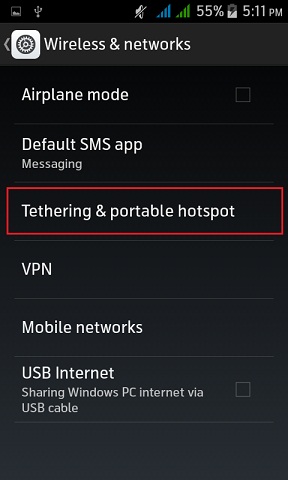
(iv) Click to Wi-Fi hotspot. (screenshot below).
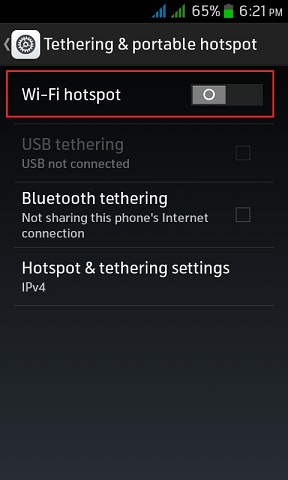
(v) Click to Set up Wi-Fi hotspot. (See screenshot below).
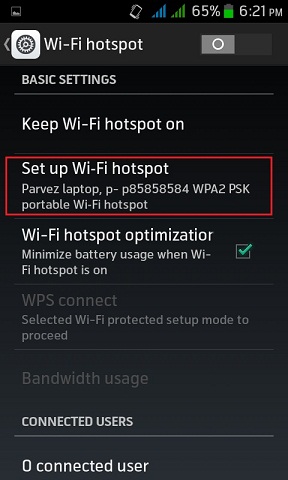
(vi) Give the Network SSID name (any name), select security type WPA2 PSK and give Password with 8 charecters. Click to Save. (See screenshot below).
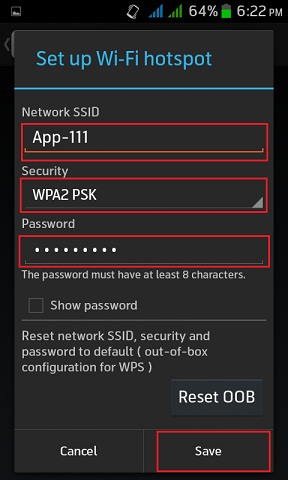
(vii) Now turn on Wi-Fi hotspot. (See screenshot below).
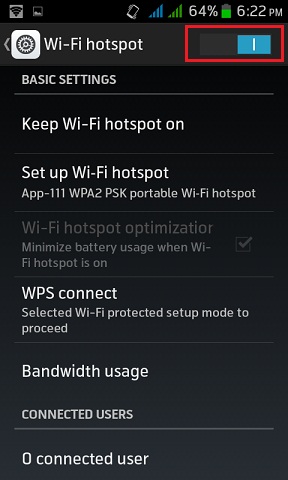
Now catch this internet for your computer:
First, Ensure you have a wireless adapter installed in the computer. This is required in order to turn your PC into a router. Your laptop has a wireless adapter built-in, but many desktops do not have wireless adapters. You can get a USB dongle adapter that you simply plug in and use, or you can install a wireless network card, which may be more powerful.
If you have wireless adapter than check about its software installed or not & turn on Wi-Fi if is off.
Now click to your computer network icon, it will show your Network SSID name which you provide from yor Android device. Click to Connect.
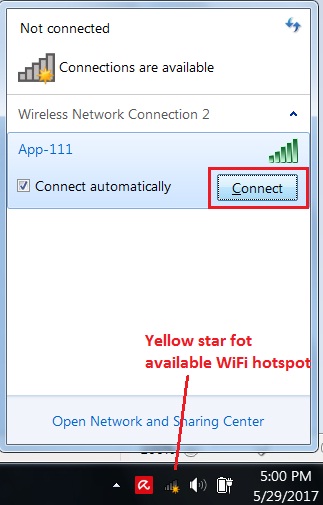
Give the Security key (the password of Android device Wi-Fi-hotspot) and click to OK.
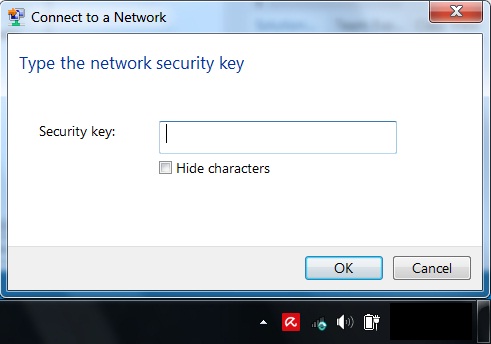
Now your connected to internet of your Android device. Next time no need to do all process, just need to turn on of your Android device hotspot & DATA connection. It will automatic connected to your PC if your Android device stay within your Android device Wi-Fi range.
Video:
How to connect internet to PC from a Android device via Wi-Fi with password:
|