(3) How to connect gmail account to your outlook.
How to connect gmail account to your outlook:
For first time:
(i) Click Mouse left button in Star icon, click to All Programs.
(ii) Now click to Microsoft Office & click to Microsoft Outlook . Your Microsoft Outlook will open now.
(iii) A welcome page will open click to Next .
(iv) Add an email account page will open. Select Yes and click to Next.
If you already connected to an account then:
(i) Click to File (Top left corner) and click to Add account.
(v) Add account page will open. Select Manual setup or additional server types and then click to Next.
(vi) Select POP or IMAP and click to Next.
(vii) Now following information require to fill box:
Your Name: Your name
Email address: your gmail full name
Account type: POP3
Incoming mail server: pop.gmail.com
Outgoing mail server (SMTP): smtp.gmail.com
User name: your full gmail address
Password: your gmail password
(viii) Click to More setting. Click to outgoing server. Give tick mark to My outgoing server (SMTP) requires authentication.
(ix) From Advance tab:
Incoming server (POP3): 995
Give tick mark to This server requires an encrypted connection (SSL).
Outgoing server (SMTP): 465
Use the following type of encrypted connection: SSL
Than click to OK.
Test account setting will give a error (Log onto incoming mail server (POP3) : Failed). A window will com named "Enter your user name & password for the following server".
(x) Now log into your gmail account. You can see a message Sign-in attempt prevented. Now go to My account.
(xi) Find Your personal info and click on it.
(xii) Now Allow less secure apps: On (bottom right corner).
(Xiii) Now click Ok to your "Enter your user name & password for the following server" window. Than click Next and click Finish.
See description with screenshot & Video
Description with screenshot:
(i) Click Mouse left click in Star button, click to All Programs.
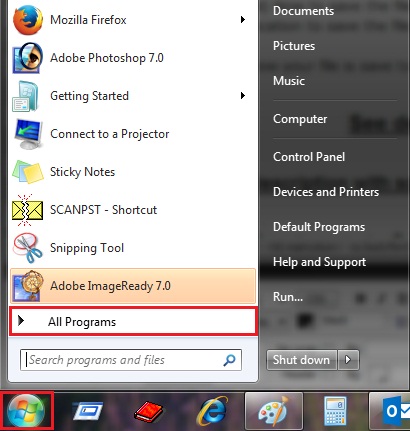
(ii) Now click to Microsoft Office & click to Microsoft Outlook . Your Microsoft Outlook will open now.

(iii) A welcome page will open click to Next.

(iv) Add an email account page will open. Select Yes and click to Next.

If you already connected to an account then:
(i) Click to File (Top left corner) and click to Add account.

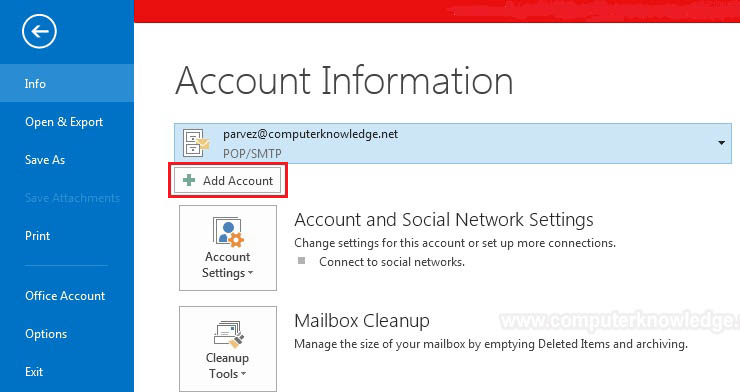
(v) Add account page will open. Select Manual setup or additional server types and then click to Next.

(vi) Select POP or IMAP and click to Next.

(vii) Now following information require to fill box:
Your Name: Your name
Email address: your gmail full name
Account type: POP3
Incoming mail server: pop.gmail.com
Outgoing mail server (SMTP): smtp.gmail.com
User name: your full gmail address
Password: your gmail password

(viii) Click to More setting. Click to outgoing server. Give tick mark to My outgoing server (SMTP) requires authentication.

(viii) Click to More setting. Click to outgoing server. Give tick mark to My outgoing server (SMTP) requires authentication.
(ix) From Advance tap:
Incoming server (POP3): 995
Give tick mark to This server requires an encrypted connection (SSL).
Outgoing server (SMTP): 465
Use the following type of encrypted connection: SSL
Than click to OK.

Test account setting will give a error (Log onto incoming mail server (POP3) : Failed). A window will com named "Enter your user name & password for the following server".
(x) Now log into your gmail account. You can see a message Sign-in attempt prevented. Now go to My account.
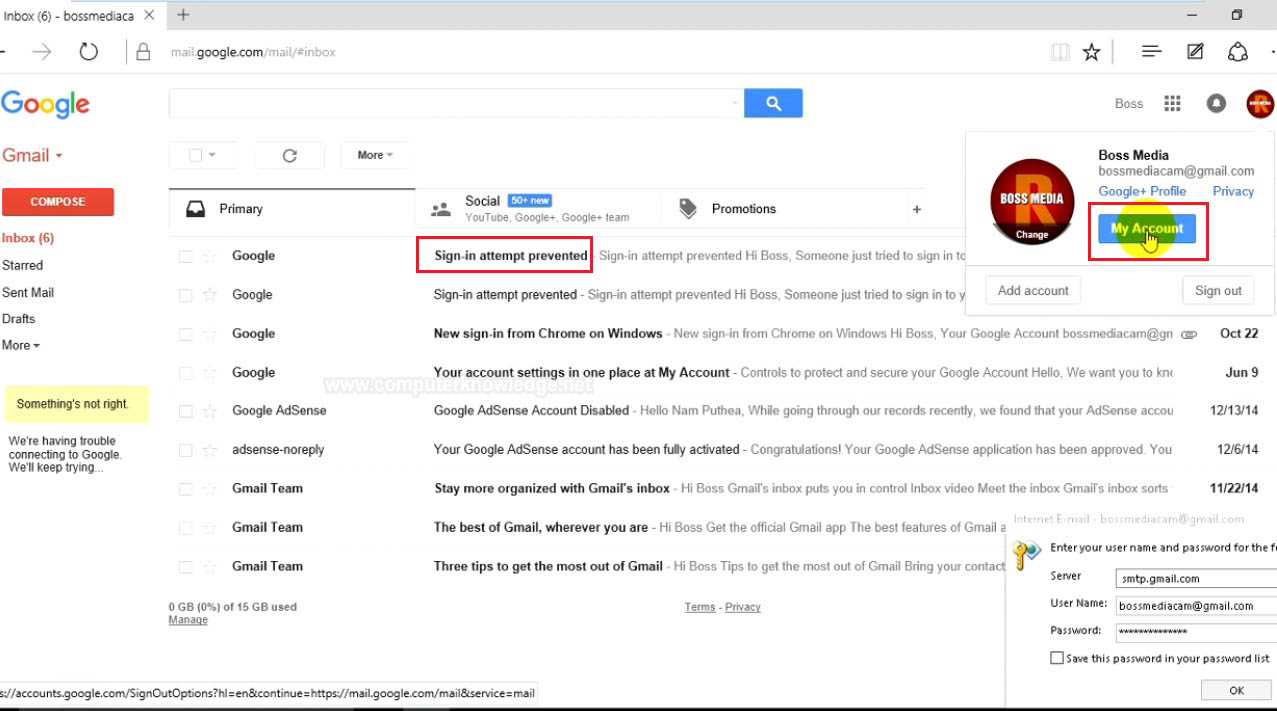
(xi) Find Sing-in & Security and click Apps with account access on it.

(xii) Now Allow less secure apps: On (bottom right corner).

(Xiii) Now click Ok to your "Enter your user name & password for the following server" window. Than click Next and click Finish.

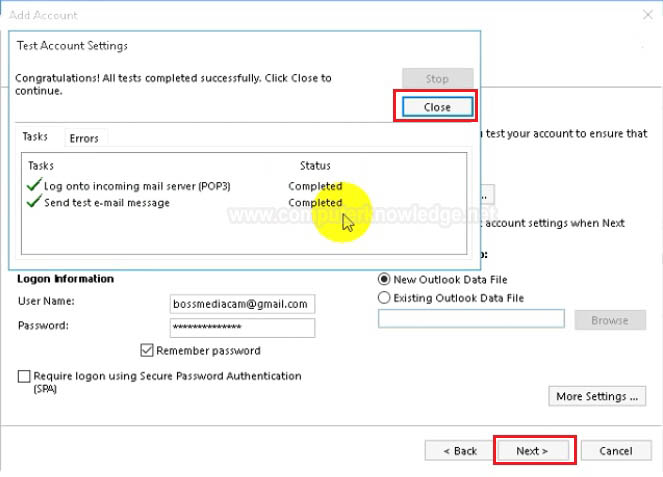
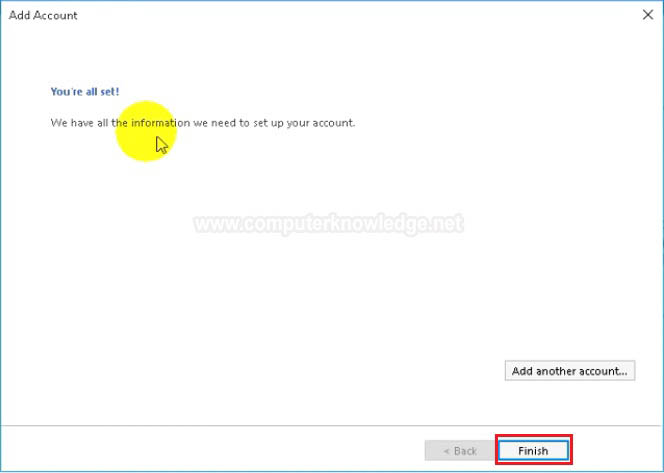
Video:
How to connect gmail account to outlook:
|