(a) How to connect a PC to internet with an Ethernet cable.
How to connect a PC to internet with an Ethernet cable:
(i) Click on the START MENU and select CONTROL PANEL.
(ii) Change View by option to Small icons.
(iii) Select the NETWORK AND SHARING CENTER.
(iv) From the Tasks section on the left, select CHANGE ADAPTER SETTINGS.
(v) Right-click the LOCAL AREA CONNECTION icon and select PROPERTIES.
(vi) From the User Access Control window, click CONTINUE.
(vii) Select INTERNET PROTOCOL VERSION 4 (TCP/IPv4), and then click the PROPERTIES button.
(viii) Make sure OBTAIN AN IP ADDRESS AUTOMATICALLY and OBTAIN DNS SERVER ADDRESS AUTOMATICALLY are selected. Click the OK button to close the other open windows.
(ix) Restart the computer.
See description with screenshot & Video
Description with screenshot:
How to connect a PC to internet with an Ethernet cable:
(i) Click mouse left button on Start Menu. Click mouse left button on Control Panel (See screenshot below).

(ii) Change View by option to Small icons (See screenshot below).

(iii) Select the NETWORK AND SHARING CENTER (See screenshot below).
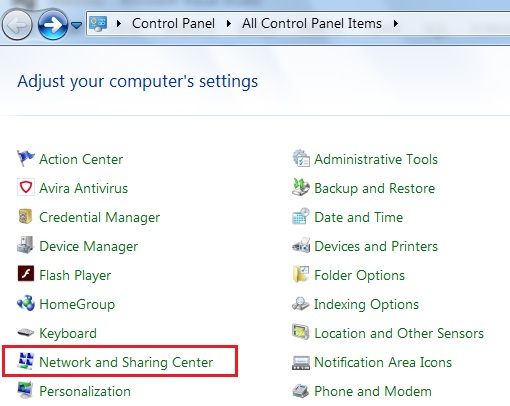
(iv) From the Tasks section on the left, select CHANGE ADAPTER SETTINGS (screenshot below).
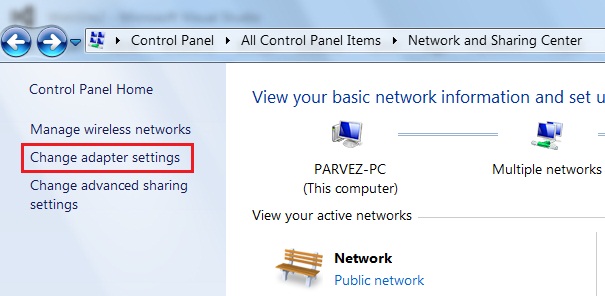
(v) Right-click the LOCAL AREA CONNECTION icon and select PROPERTIES. (screenshot below).
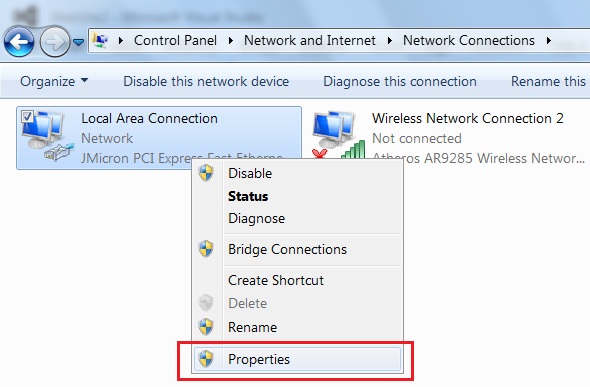
(vii) Select INTERNET PROTOCOL VERSION 4 (TCP/IPv4), and then click the PROPERTIES button. (screenshot below).
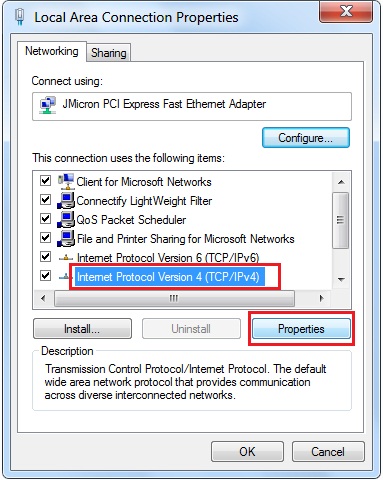
(viii) Make sure OBTAIN AN IP ADDRESS AUTOMATICALLY and OBTAIN DNS SERVER ADDRESS AUTOMATICALLY are selected. Click the OK button to close the other open windows. (screenshot below).
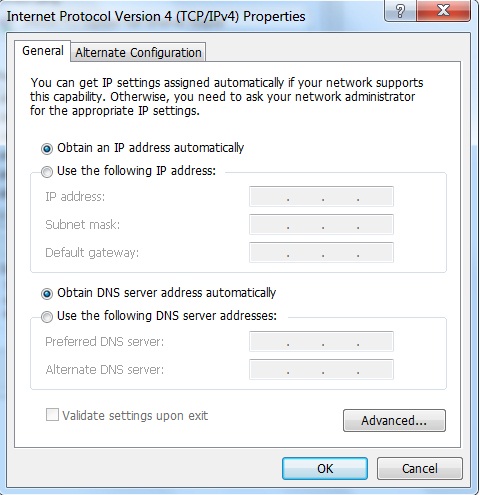
(ix) Restart the computer.
Video:
How to connect a PC to internet with an Ethernet cable:
|