(7) How to change screen brightness or power options.
(a) How to change screen brightness of a laptop:
(i) Click mouse left button on start icon ( ). ).
(ii) Click mouse left button on Control Panel.
(iii) Change View by option to Small icons.
(iv) Click Windows Mobility Center. Drag or click to the bar of Display brightness to change brightness.
or
If you use laptop, you can change bright from your laptop keyboard. Different Brand laptop have different keyboard comment. Example: In my laptop, For increase bright: Fn+F9 and for decrease brightness: Fn+F8.
(b) How to change the plan of screen brightness or power options:
(i) Click mouse left button on start icon ( ). ).
(ii) Click mouse left button on Control Panel.
(iii) Change View by option to Small icons. Then click Power Options.
(iv) In Plans shown on the battery meter click Change plan setting of Balanced (recommended). Change Power option & adjust brightness plan as your requirement. Then click Save changes. (Here two setting, On Battery means charger unplugged from a electric power source).
See description with screenshot & Video
Description with screenshot:
(a) How to change screen brightness of a laptop:
(i) Click mouse left button on start icon ( ). Click mouse left button on Control Panel (See screenshot below). ). Click mouse left button on Control Panel (See screenshot below).

(iii) Change View by option to Small icons (See screenshot below).

(iii) Click Windows Mobility Center. Drag or click to the bar of Display brightness to change brightness (See screenshot below).
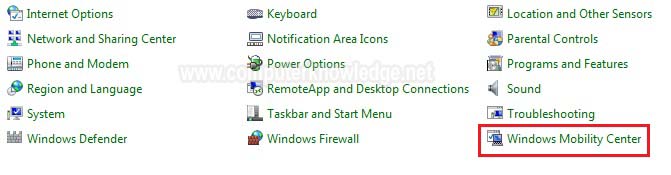
Drag or click to the bar of Display brightness to change brightness (See screenshot below).
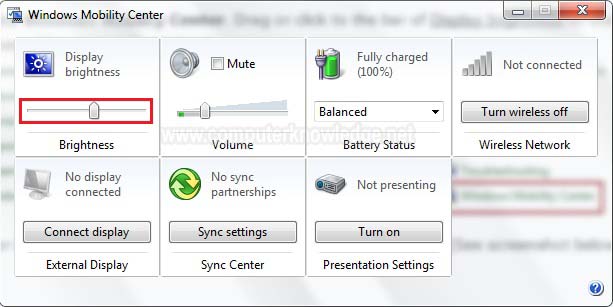
(b) How to change the plan of screen brightness or power options:
(i) Click mouse left button on start icon ( ). Click mouse left button on Control Panel (See screenshot below). ). Click mouse left button on Control Panel (See screenshot below).

(iii) Change View by option to Small icons (See screenshot below).

(iii) Then click Power Options (See screenshot below).
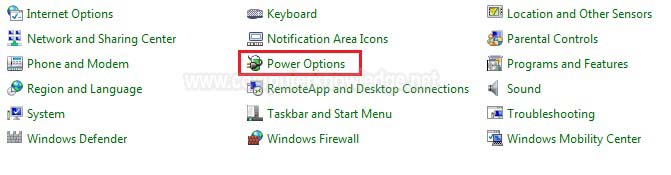
(iv) In Plans shown on the battery meter click Change plan setting of Balanced (recommended)(screenshot below).
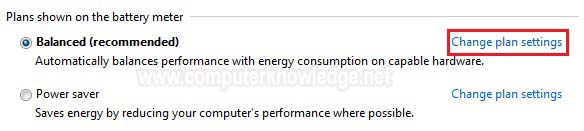
(iv) Change Power option & adjust brightness plan as your requirement. Here two setting, On Battery means charger unplugged from a electric power source. Then click Save changes (screenshot below).
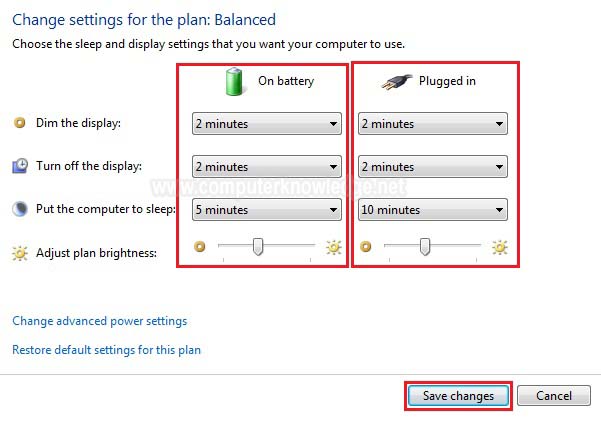
Video:
(a) How to change screen brightness:
(b) How to change the plan of screen brightness or power options:
|