(27) How to turn off AutoPlay.
Most of the Virus, Malware and worm uses autorun feature of windows to Spread & launch to your machine. Disable AutoPlay feature prevent Virus spreading.
How to turn off AutoPlay:
(i) Click mouse left button on start icon ( ).
In the search box, type AutoPlay, and then click AutoPlay. ).
In the search box, type AutoPlay, and then click AutoPlay.
(ii) To turn AutoPlay off, clear the Use AutoPlay for all media and devices check box from above. Click Save.
See description with screenshot & Video
Description with screenshot:
How to turn off AutoPlay:
(i) Click mouse left button on start icon ( ).
In the search box, type AutoPlay, and then click AutoPlay (See screenshot below). ).
In the search box, type AutoPlay, and then click AutoPlay (See screenshot below).
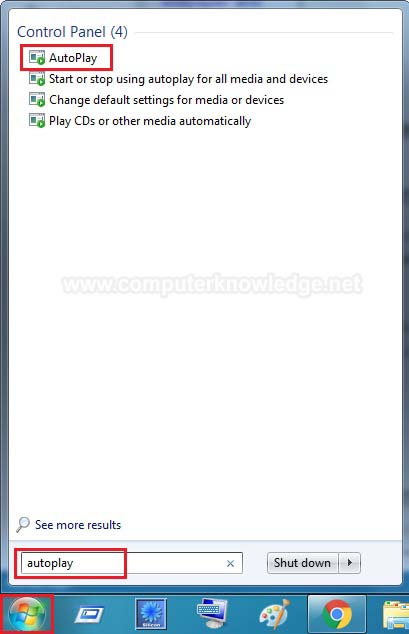
(ii) To turn AutoPlay off, clear the Use AutoPlay for all media and devices check box from above. Click Save (See screenshot below).
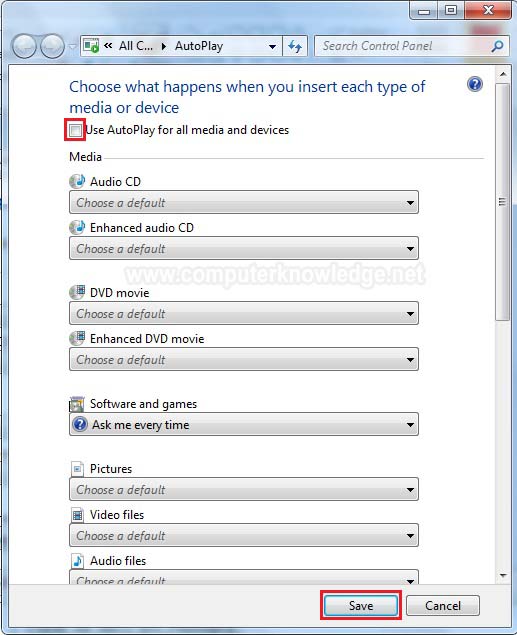
Video:
How to turn off AutoPlay:
|