(15) How to hide/ unhide a files or folders.
How to hide/ unhide a files or folders:
(i) Click mouse right button on your folder or file.
Click on Properties.
(ii) Give tick mark (✓) on Hidden that you want to use. Click on OK to apply.
(iii) Again click on OK by select Apply changes to this folder, subfolders and files.
To unhide remove tick mark (✓) on Hidden.
See description with screenshot & Video
Description with screenshot:
How to hide/ unhide a files or folders:
(i) Click mouse right button on your folder or file.
Click on Properties (See screenshot below).
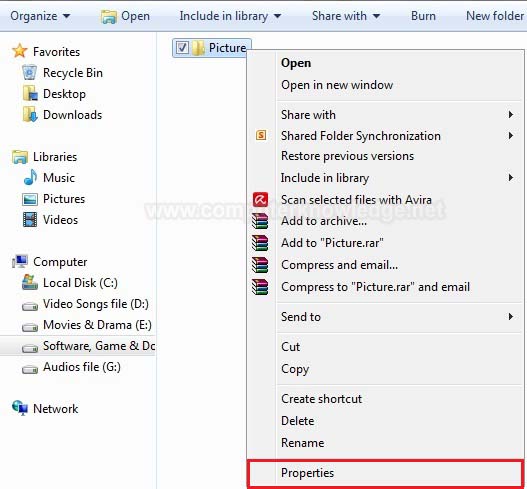
(ii) Give tick mark (✓) on Hidden that you want to use. Click on OK to apply (See screenshot below).
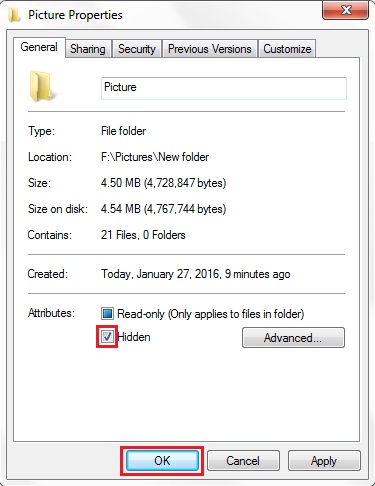
(iii) Again click on OK by select Apply changes to this folder, subfolders and files. (See screenshot below).
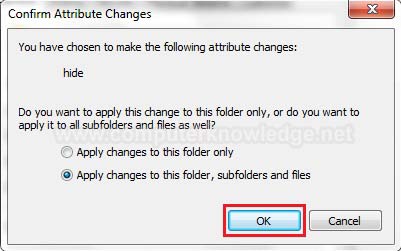
To unhide remove tick mark (✓) on Hidden.
Video:
How to hide/ unhide a files or folders:
|