(1) How to add or change desktop icons.
(a) Add desktop icon from Personalize:
(i) Right click on a empty area of the desktop and click on Personalize.
(ii) Click on the Change desktop icons link at the upper left corner.
(iii) Give tick mark (✓) that you want to use. Click on OK to apply.
(iv) Close the Personalization window. Now see in desktop, your selected icon added.
(b) Add desktop shortcut icon from All Programs:
(i) Click mouse left button on Start icon to your computer. Then click mouse left button on All Programs (See screenshot below).
(ii) Click mouse left button on your selected program folder to expand it. Click mouse right button on your selected programs. Then go Send to and Click mouse left button on Desktop (create shortcut).
(iii) Go to desktop, you can see a shortcut icon of your selected program.
(c) Create desktop shortcut icon for a folder:
(i) Click mouse right button on your selected folder. Then go Send to and Click mouse left button on Desktop (create shortcut).
(ii) Go to desktop, you can see a shortcut icon of your selected folder.
(d) Change Default desktop icon:
(i) Right click on a empty area of the desktop and click on Personalize.
(ii) Click on the Change desktop icons link at the upper left corner.
(iii) Select a icon that you want to use instead, or click on the Browse button and navigate to the location of the icon you want to use. Then click ok.
(iv) Go to desktop, you can see a computer shortcut icon change.
(e) To Restore the Default Icon for a Desktop Icon:
(i) In the middle pane, select (click on) a desktop icon that you want to restore the default icon for, and click on the Restore Default button.
See description with screenshot & Video
Description with screenshot:
(a) Add desktop icon from Personalize:
(i) Right click on a empty area of the desktop and click on Personalize. (See screenshot below).

(ii) Click on the Change desktop icons link at the upper left corner. (See screenshot below).
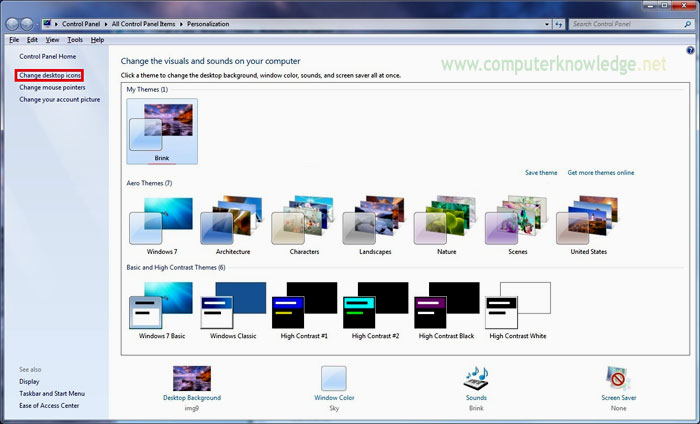
(iii) Give tick mark (✓) that you want to use. Click on OK to apply. (See screenshot below).
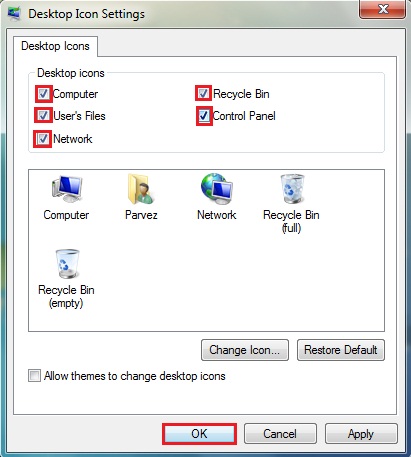
(iv) Close the Personalization window. Now see in desktop, your selected icon added. (See screenshot below).
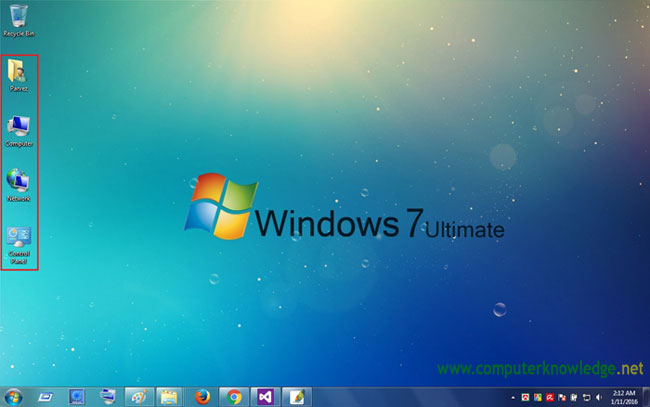
(b) Add desktop shortcut icon from All Programs:
(i) Click mouse left button on Start icon to your computer. Then click mouse left button on All Programs (See screenshot below).
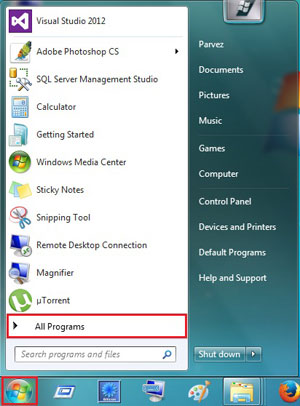
(ii) Click mouse left button on your selected program folder to expand it. Click mouse right button on your selected programs. Then go Send to and Click mouse left button on Desktop (create shortcut)
(See screenshot below).
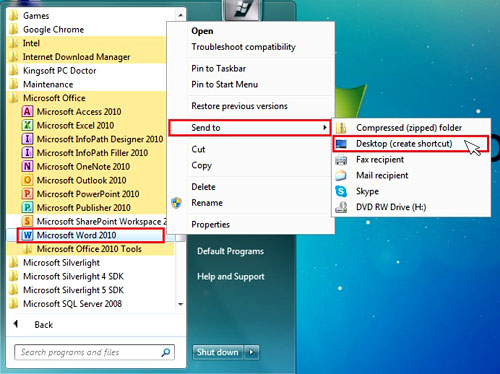
(iii) Go to desktop, you can see a shortcut icon of your selected program.
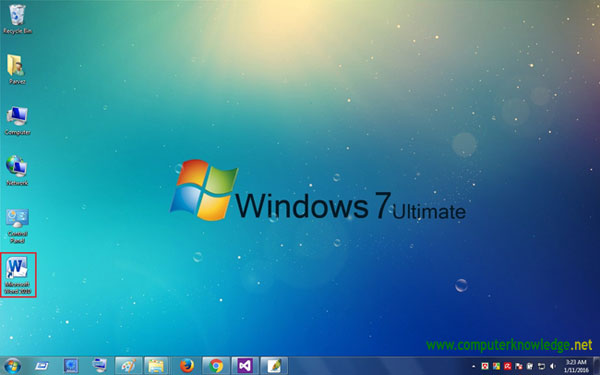
(c) Create desktop shortcut icon for a folder:
(i) Click mouse right button on your selected folder. Then go Send to and Click mouse left button on Desktop (create shortcut) (See screenshot below).
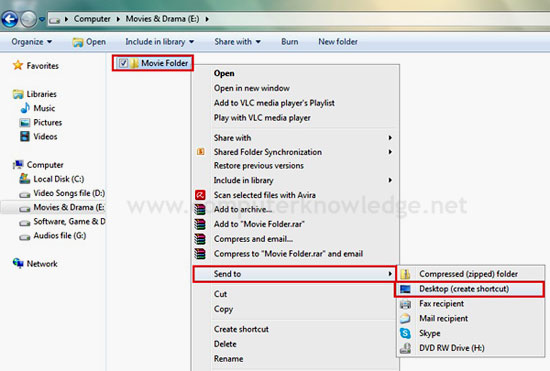
(ii) Go to desktop, you can see a shortcut icon of your selected folder (See screenshot below).
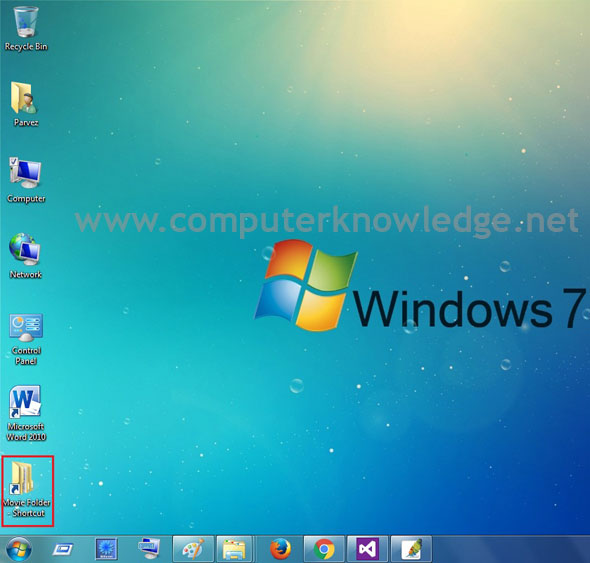
(d) Change Default desktop icon:
(i) Right click on a empty area of the desktop and click on Personalize. (See screenshot below).

(ii) Click on the Change desktop icons link at the upper left corner. (See screenshot below).
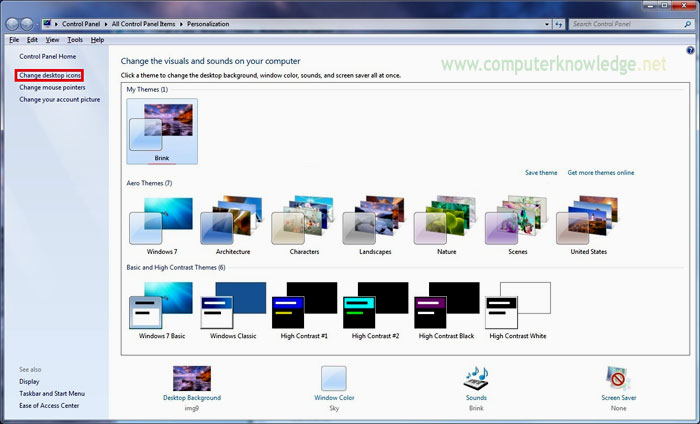
(ii) In the middle pane, select (click on) a desktop icon that you want to change the icon for, and click on the Change Icon button. (See screenshot below).
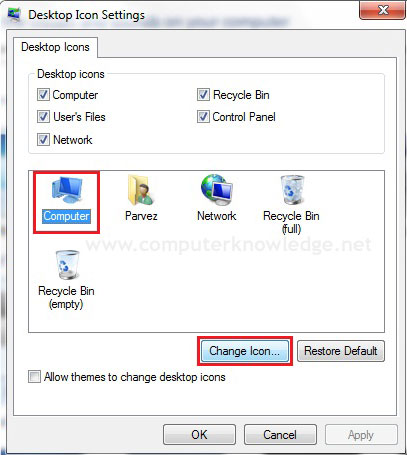
(iii) Select a icon that you want to use instead, or click on the Browse button and navigate to the location of the icon you want to use. Then click ok (See screenshot below).
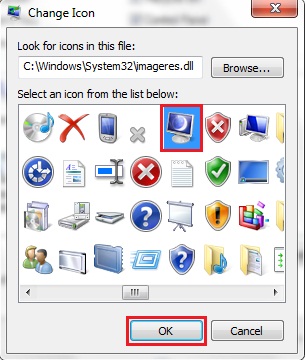
(iv) Go to desktop, you can see a computer shortcut icon change (See screenshot below).
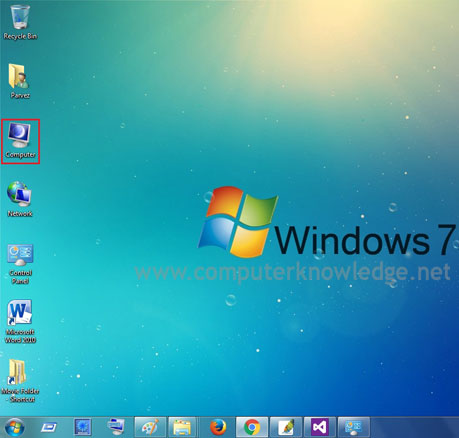
(e) To Restore the Default Icon for a Desktop Icon:
(i) In the middle pane, select (click on) a desktop icon that you want to restore the default icon for, and click on the Restore Default button (See screenshot below).
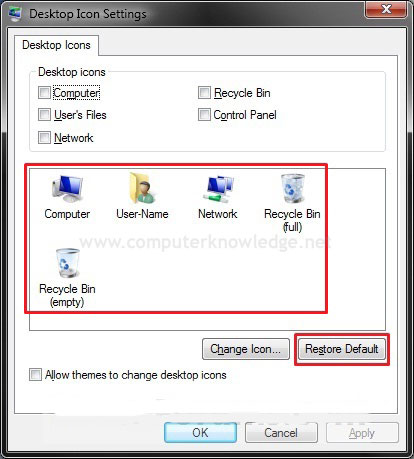
Video:
(a) Add desktop icon from Personalize:
(b) Add desktop shortcut icon from All Programs:
(c) Create desktop shortcut icon for a folder:
(d) Change Default desktop icon:
(e) To Restore the Default Icon for a Desktop Icon:
|