(3) How to create a New Folder.
(a) How to create New Folder:
(i) Click on a empty area of the desktop or in drive (where you want to make new folder) and go on New. Then click Folder.
or
Into a drive (where you want to make new folder), you see a menu bar on top where you find a button of New folder. Click on New folder.
See description with screenshot & Video
Description with screenshot:
(a) How to create New Folder:
(i) Click on a empty area of the desktop or in drive (where you want to make new folder) and go on New. Then click Folder. (See screenshot below).
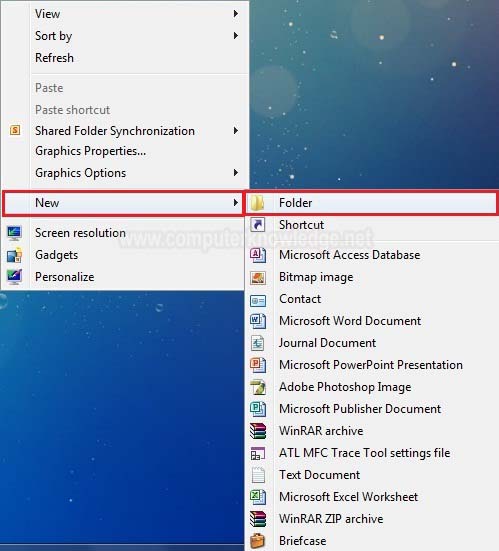
Into a drive (where you want to make new folder), you see a menu bar on top where you find a button of New folder. Click on New folder (See screenshot below).
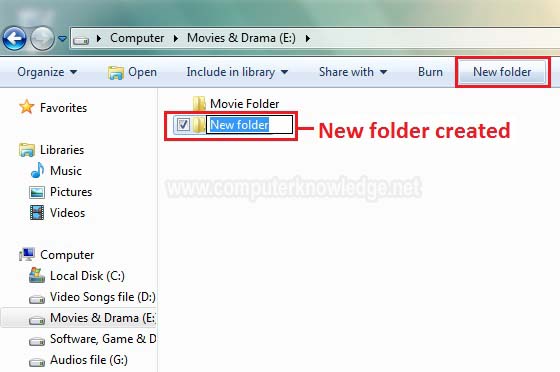
Video:
(a) How to create New Folder:
|