(11) How to Import/ Export address book to outlook.
How to Export address book to outlook:
(i) On your Outlook menu, click File. Choose "Open & Export" from the drop-down. Click Import/Export.

(ii) Select "Export to a file". Click Next.

(iii) Select "Comma Separated Values". Click Next.

(iv) Select Contacts option under Personal Folders. Click Next.

(v) Click Browse and choose both a name and location for the exported file.

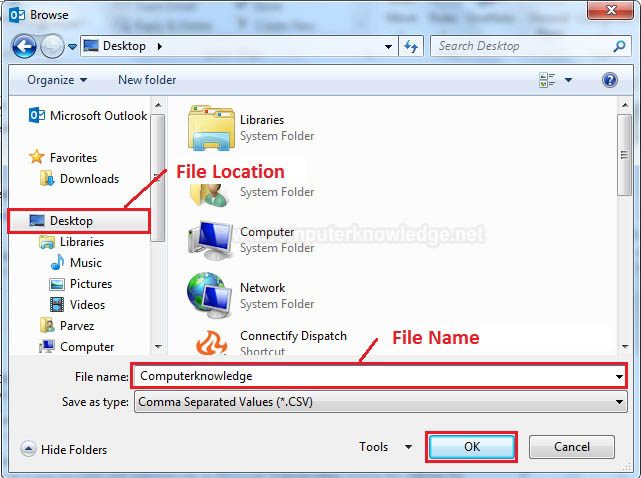
(vi) Click OK. Click Next. Click Finish. A .csv file will save to your selected location. This file contain your address of all email.
How to Import address book to outlook:
(i) On your PC, open File Explorer (or Windows Explorer if you are using an earlier version of Windows).
(ii) Go to your Contacts folder: C:\Users\\Contacts.
(iii) At the top of the page, choose Import.

(iv) Choose CSV file > Export.
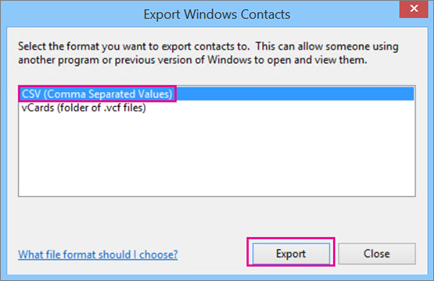
(v) Choose Browse to name your csv file.
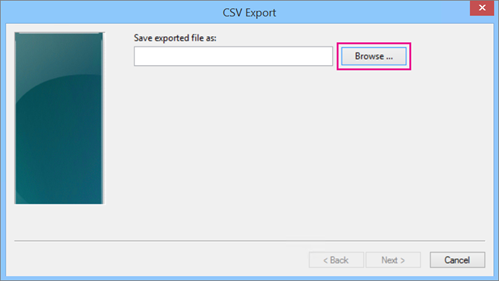
(v)
Select your .csv file. Click to open & click to Finish. Now click to Close.
Video:
How to Import/Export address book (.csv) to outlook:
|