(2) How to connect outlook to your webmail account.
How to connect outlook to your webmail account:
For first time:
(i) Click Mouse left button in Star icon, click to All Programs.
(ii) Now click to Microsoft Office & click to Microsoft Outlook . Your Microsoft Outlook will open now.
(iii) A welcome page will open click to Next .
(iv) Add an email account page will open. Select Yes and click to Next.
If you already connected to an account then:
(i) Click to File (Top left corner) and click to Add account.
(v) Add account page will open. Select Manual setup or additional server types and then click to Next.
(vi) Select POP or IMAP and click to Next.
(vii) Now following information require to fill box:
Your Name: Your name
Email address: your email name
Account type: POP3
Incoming mail server: mail.your domain name
Outgoing mail server (SMTP): mail.your domain name
User name: your full mail address
Password: your mail password
(viii) Click to More setting. Click to outgoing server. Give tick mark to My outgoing server (SMTP) requires authentication.
(ix) From Advance tab:
Incoming server (POP3): 995
Give tick mark to This server requires an encrypted connection (SSL).
Outgoing server (SMTP): 465
Use the following type of encrypted connection: SSL
Than click to OK.
(X) Click Next and click Finish.
See description with screenshot & Video
Description with screenshot:
How to connect outlook to your webmail account:
(i) Click Mouse left click in Star button, click to All Programs.
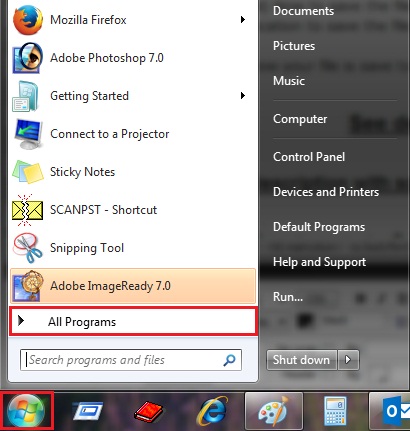
(ii) Now click to Microsoft Office & click to Microsoft Outlook . Your Microsoft Outlook will open now.

(iii) A welcome page will open click to Next.

(iv) Add an email account page will open. Select Yes and click to Next.

If you already connected to an account then:
(i) Click to File (Top left corner) and click to Add account.

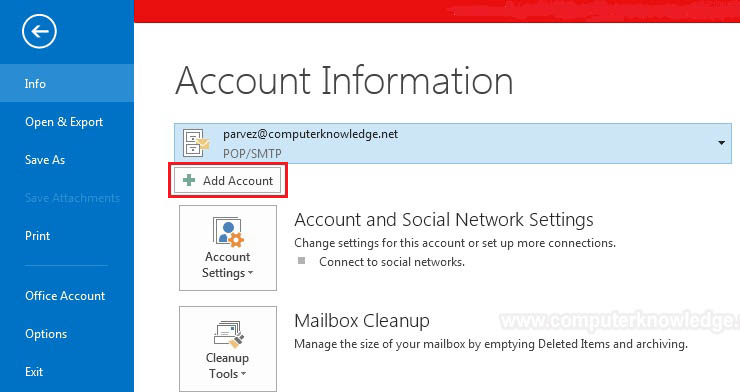
(v) Add account page will open. Select Manual setup or additional server types and then click to Next.

(vi) Select POP or IMAP and click to Next.

(vii) Now following information require to fill box:
Your Name: Your name
Email address: your email name
Account type: POP3
Incoming mail server: mail.your domain name
Outgoing mail server (SMTP): mail.your domain name
User name: your full mail address
Password: your mail password

(viii) Click to More setting. Click to outgoing server. Give tick mark to My outgoing server (SMTP) requires authentication.

(viii) Click to More setting. Click to outgoing server. Give tick mark to My outgoing server (SMTP) requires authentication.
(ix) From Advance tap:
Incoming server (POP3): 995
Give tick mark to This server requires an encrypted connection (SSL).
Outgoing server (SMTP): 465
Use the following type of encrypted connection: SSL
Than click to OK.

(x) Click Next and click Finish.
Video:
How to connect outlook to your webmail account:
|